How to Use AI to Automate Your Meeting Notes and Follow-Ups

Meetings can be a productivity black hole—scribbling notes, losing track of action items, and chasing follow-ups eat up hours.
What if AI could handle it all while you sip coffee and actually focus?
I’ve been using this setup to cut my post-meeting busywork from 45 minutes to zero.

Here’s how to build your own AI-powered meeting assistant, step by step—let’s reclaim your time.
Thanks for reading ON AI! Subscribe for free to receive new posts and support my work.
Step 1: Capture Notes with AI Transcription
What You’ll Need: Otter.ai or Fireflies.ai
Cost: Otter: Free tier (300 min/month); $8.33/month for more. Fireflies: Free tier (limited); $10/month for unlimited.
Manual note-taking is dead—AI transcription tools listen, record, and transcribe for you, catching every word.
How to Set It Up:
Sign up for Otter.ai (my pick for simplicity) or Fireflies.ai (great for Zoom integration).
Join your next meeting via Zoom, Google Meet, or in-person (use the app’s recorder).
Otter’s bot joins as a participant—hit “Record” and let it roll.
Example Output: A searchable transcript with timestamps—e.g., “10:32: Sarah assigns budget review to Tom.”
- Time Saved: 15-20 minutes per meeting—no more frantic scribbling.
- Pro Tip: Train Otter with your voice (takes 2 minutes) for sharper accuracy.
Step 2: Extract Action Items with ChatGPT
What You’ll Need: ChatGPT
Cost: Free tier; $20/month for ChatGPT Plus
Transcripts are great, but you need tasks, not just text. ChatGPT can sift through and pull out what matters.
How to Do It:
Copy your Otter transcript (export as text or paste from the app).
Paste into ChatGPT with this prompt: “Extract action items from this meeting transcript [paste]. List them as ‘Who: Task, Deadline’—keep it concise.”
Example Input: “Sarah: We need the budget by Friday. Tom: Update the slides.”
Output:
- Who: Sarah, Task: Finalize budget, Deadline: Friday
- Who: Tom, Task: Update slides, Deadline: None (ask for clarification)
- Time Saved: 10-15 minutes of parsing.
Pro Tip: Add “Flag vague deadlines” to the prompt—ChatGPT will nudge you to clarify “soon.”
Step 3: Automate Task Assignment with Zapier
What You’ll Need: Zapier + a task app (e.g., Trello, Todoist)
Cost: Free tier (100 tasks/month); $19.99/month for multi-step
Why manually assign tasks when Zapier can do it? Link your AI outputs to your workflow.
Zap Setup:
Trigger: “New Google Doc” (paste ChatGPT’s action list here post-meeting).
- Action 1: “Formatter by Zapier” (split text into tasks—e.g., “Who: Task” lines).
- Action 2: “Create Trello Card” (map “Who” to Assigned, “Task” to Title, “Deadline” to Due Date).
How to Set It Up: Connect Google Docs and Trello to Zapier. Test with a sample list—e.g., “Who: Sarah, Task: Budget” becomes a Trello card assigned to Sarah.
Time Saved: 10-15 minutes of task entry.
Pro Tip: Add a “Filter” step—only assign tasks if a deadline’s set, avoiding clutter.
Step 4: Send Follow-Ups Automatically
What You’ll Need: Zapier + Gmail
Cost: Free tier works
Don’t let follow-ups slip—let AI draft and send them for you.
Zap Setup:
Trigger: “New Trello Card” (from Step 3).
- Action 1: “ChatGPT – Generate Text” (prompt: “Draft a polite follow-up email for [Task] assigned to [Who], due [Deadline]”).
- Action 2: “Gmail – Send Email” (to assignee, with ChatGPT’s draft).
Example Output:
Subject: Budget Review – Due Friday
“Hi Sarah, just a heads-up—you’re on for finalizing the budget by Friday. Let me know if you need anything! Thanks, [Your Name]”
- Time Saved: 5-10 minutes per email.
- Pro Tip: Add a delay (e.g., 24h) before sending—gives you a review window.
Step 5: Review and Refine
What You’ll Need: 5 minutes post-meeting
Tool: Your brain + AI outputs
Check your AI’s work—tweak as needed to keep it sharp.
- How to Do It: Skim Otter’s transcript for missed context, adjust ChatGPT’s task list if off, and test Zapier runs smoothly.
- My Tweak: I added “Highlight decisions” to my ChatGPT prompt—e.g., “Decision: Budget capped at $5k.”
- Time Saved: Cuts future fixes—5 minutes now saves 20 later.
- Pro Tip: Save your ChatGPT prompt in a note—consistency is key.
Your Meeting Superpower
Start with Otter for notes, then layer in ChatGPT and Zapier over a week—suddenly, meetings are productive, not punishing.
My last call? AI handled it all while I brainstormed the next big thing.
Premium Bonus: Want my exact ChatGPT prompts and Zap templates? They’re in this month’s subscriber vault—upgrade to grab them!
What’s your meeting pain point?
Thanks for reading ON AI! Subscribe for free to receive new posts and support my work.
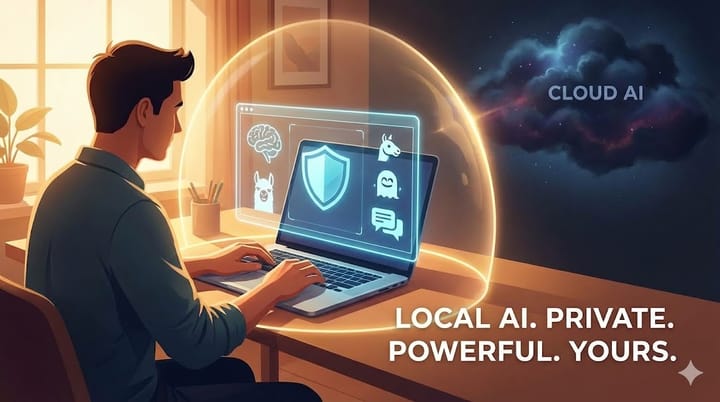


Comments ()