Discovering Ollama: Run Powerful AI Models on Your Own Machine
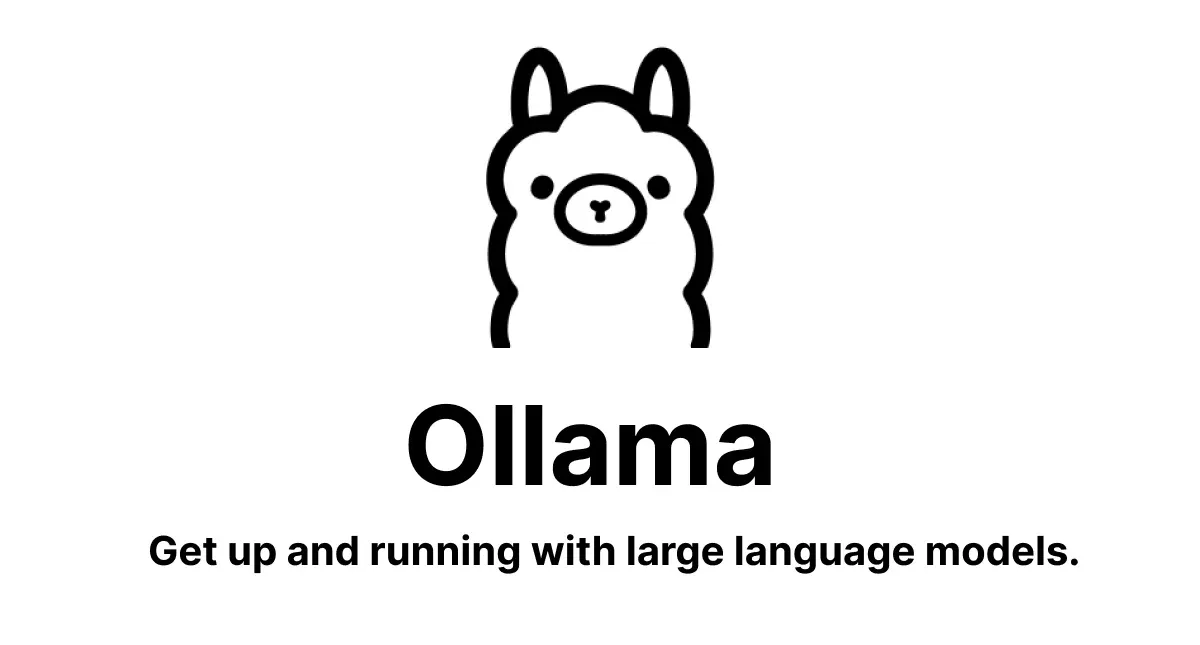
Artificial intelligence (AI) has become a game-changer, but many of us rely on cloud-based tools to tap into its power.
What if you could harness cutting-edge language models right on your own computer, offline and private?
Thanks for reading ON AI TECH! Subscribe for free to receive new posts and support my work.
Enter Ollama, an open-source platform that makes running large language models (LLMs) locally as simple as downloading an app.
Let’s explore what Ollama is, how it works, and how you can get started using it today.
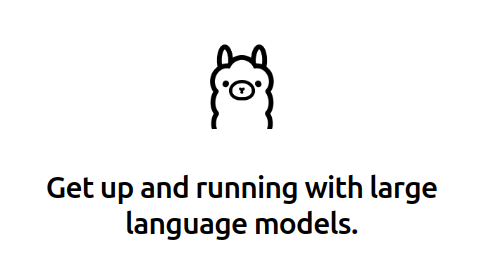
What is Ollama?
Ollama is a free, open-source tool designed to bring the magic of LLMs—like Llama 3, Mistral, or Gemma—to your personal device.
Think of it as a lightweight container system (similar to Docker) that bundles model weights, configurations, and dependencies into one neat package.
With Ollama, you don’t need to wrestle with complex setups or pay for API access to cloud services. Instead, you can download a model, run it locally, and interact with it directly—all while keeping your data secure and off the internet.
Why use Ollama?
It’s perfect for anyone who values privacy, wants to work offline, or simply prefers the freedom of self-hosted AI. Whether you’re a developer building an app, a writer seeking a creative assistant, or a hobbyist experimenting with AI, Ollama puts powerful tools in your hands.
How Does Ollama Work?
Ollama simplifies the process of managing and running LLMs with an intuitive command-line interface (CLI).
Here’s the basic workflow:
- Install Ollama: Available for macOS, Linux, and Windows (Windows support is in preview), installation is a breeze.
- Pull a Model: Choose from Ollama’s library of pre-trained models and download it to your machine.
- Run the Model: Launch the model locally and start interacting with it—ask questions, generate text, or customize it for specific tasks.
- Customize (Optional): Use a “Modelfile” to tweak the model’s behavior, like setting it up as a chatbot or coding assistant.
Since everything runs on your hardware, you’ll need decent specs for the best experience. A discrete GPU (NVIDIA or AMD) speeds things up significantly, but Ollama can still chug along on a CPU if needed.
Getting Started with Ollama: A Step-by-Step Guide
Ready to dive in? Here’s how to set up Ollama and start exploring its capabilities.
Step 1: Install Ollama
macOS/Linux: Head to the official Ollama website and download the installer for your system. For Linux, you can also use a single command:
bash
curl -fsSL https://ollama.com/install.sh | shWindows: Windows support is in preview—check the site for the latest installer or use WSL (Windows Subsystem for Linux) for a smoother experience.
Once installed, open your terminal and type ollama --version to confirm it’s working.
Step 2: Pull Your First Model
Ollama offers a variety of models in its library. For beginners, Llama 3 is a great starting point due to its versatility. To download it, run:
bash
ollama pull llama3This fetches the model (size varies—Llama 3’s smaller version is about 4GB) and stores it locally. You can explore other models like mistral or gemma by swapping out the name.
Step 3: Run the Model
Now, launch the model with:
bash
ollama run llama3You’ll see a prompt where you can type questions or commands.
Try something simple like, “Write a haiku about the moon,” and watch the AI respond. To exit, type /bye or press Ctrl+D.
Step 4: Experiment and Customize
Want to tailor the model?
Create a file called Modelfile with instructions. For example:
FROM llama3
SYSTEM "You are a friendly chatbot who loves puns."
Then build and run your custom model:
bash
ollama create mybot -f Modelfile
ollama run mybotNow you’ve got a pun-loving assistant! Check the Ollama documentation for more customization options.
Step 5: Explore Integrations
Ollama plays well with tools like Open WebUI (a graphical interface) or LangChain (for app development). Install Open WebUI via Docker, connect it to Ollama, and enjoy a browser-based chat experience—no coding required.
Tips for Success
- Hardware: A GPU with 8GB+ VRAM is ideal for larger models, but 16GB of RAM can handle smaller ones on CPU.
- Storage: Models range from a few GB to tens of GB—ensure you’ve got space.
- Updates: Ollama’s community is active, so keep an eye on releases for new features and models.
Why Ollama Matters
Ollama democratizes AI by making it accessible beyond big tech’s walled gardens. It’s a win for privacy buffs, cost-conscious users (no subscription fees!), and anyone curious about LLMs. Plus, its open-source nature invites collaboration—developers are already extending it with new models and tools.
Wrap-Up
Ollama is more than software—it’s an invitation to explore AI on your terms. Whether you’re generating poetry, coding helper scripts, or just tinkering, it’s a powerful ally that runs right where you are. So, grab your laptop, install Ollama, and start chatting with your own local AI today. What will you create with it?
Have questions or cool Ollama projects to share?
Drop a comment below—I’d love to hear about it.
Thanks for reading ON AI TECH! Subscribe for free to receive new posts and support my work.

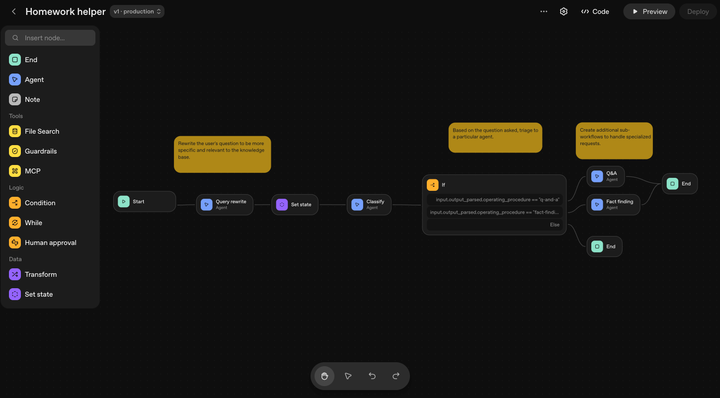
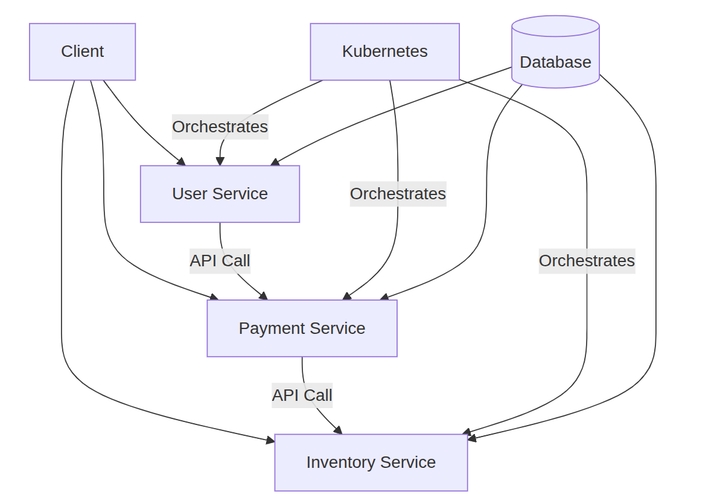
Comments ()